
Get started with SmartThings
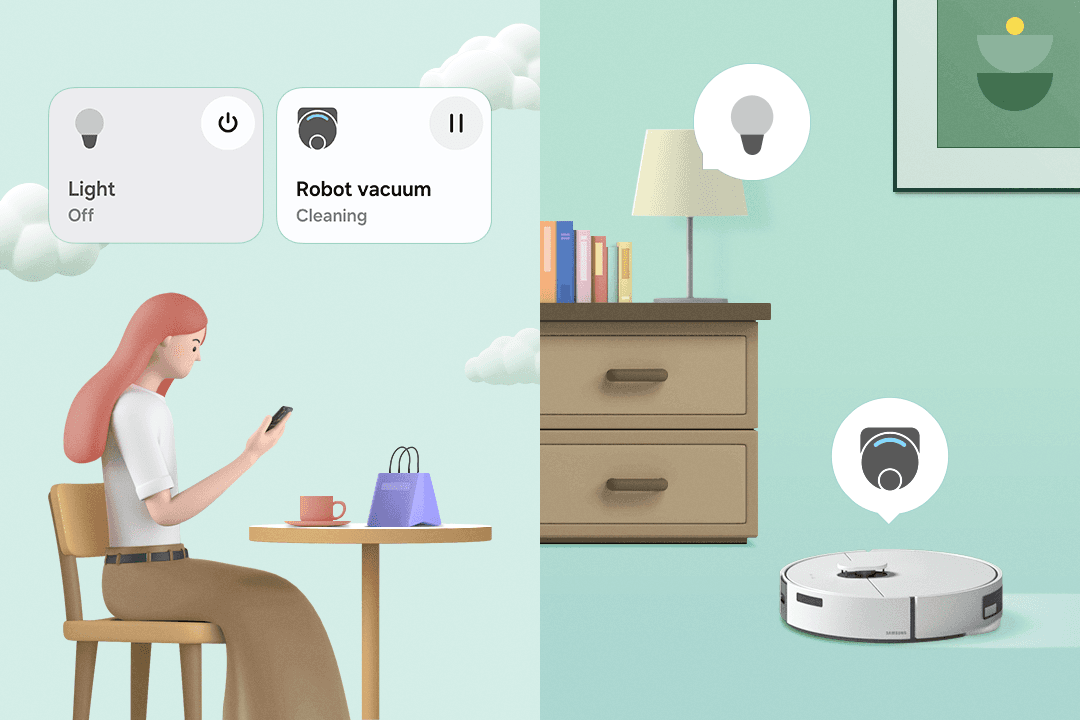
Control everything in your home remotely
Use remote control, the very foundation of the SmartThings system, to explore what SmartThings can do for you. Even when you're not at home, you can switch off your living room lights and start your robot vacuum cleaner. If you don't have any smart devices yet, how about starting your smart home with smart lighting?
Enjoy greater convenience with Routines
Configure the settings for Routines, which are the heart of a smart home. Use [Automatic Routines] to trigger devices based on their surroundings and context, [Manual Routines] to control multiple devices with a single click, and pre-made Routines from SmartThings for added convenience. Make tedious chores a thing of the past with SmartThings Routines!
* Recommended Routines can be found under [Routines > Discover].
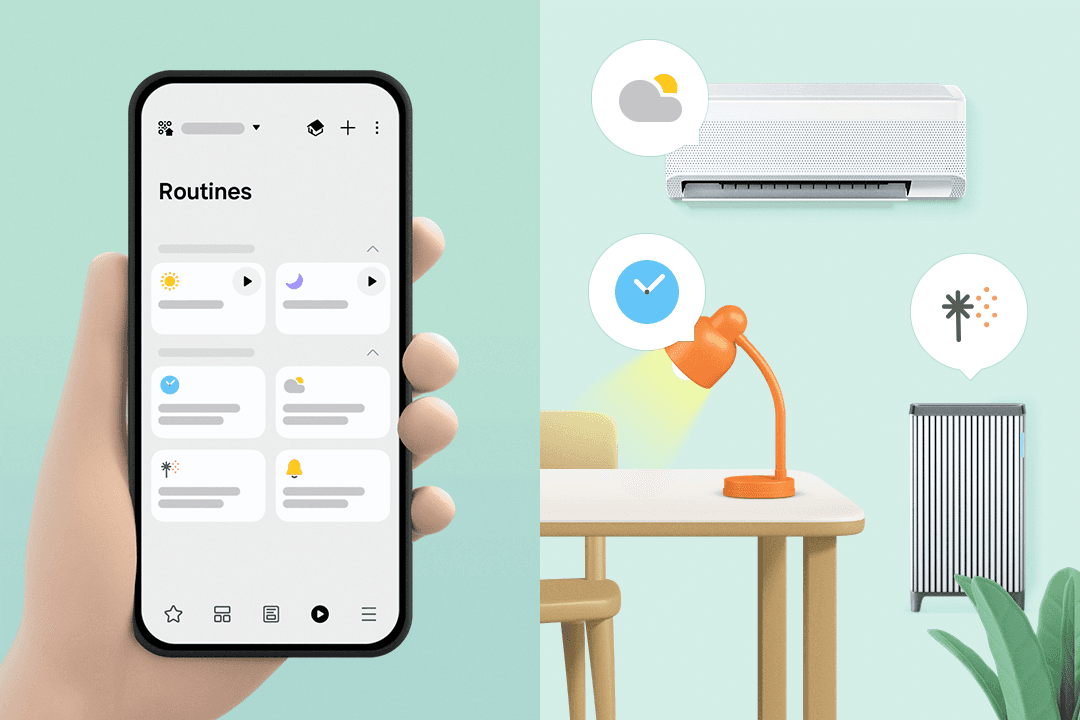
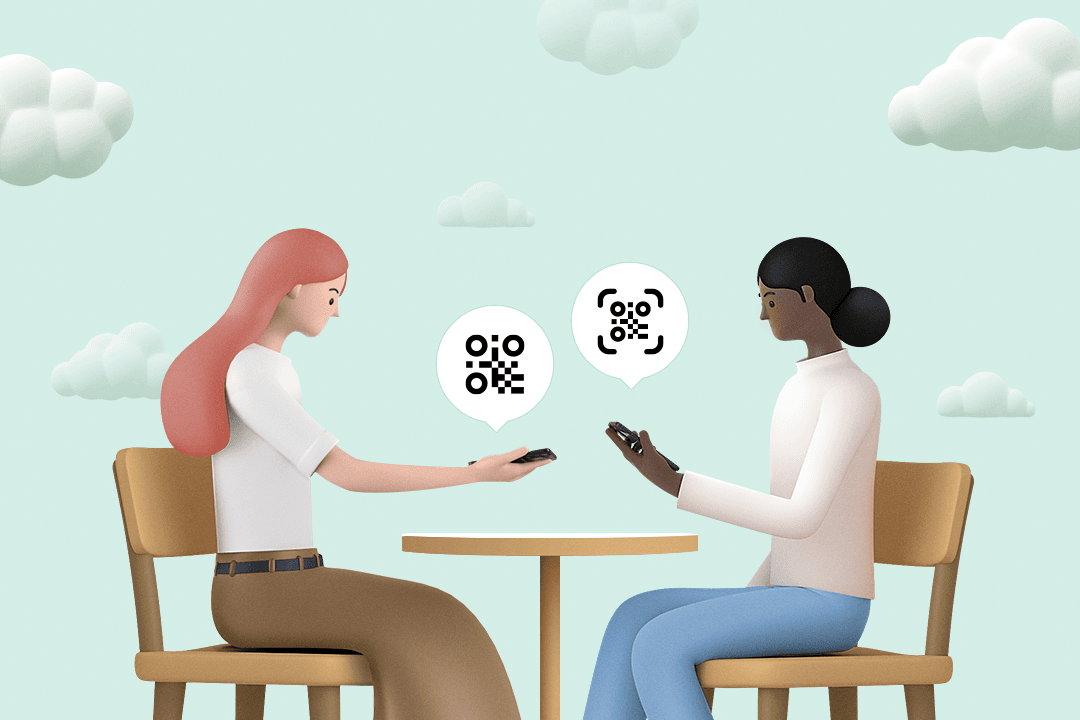
Experience SmartThings with your family!
Now, you can share the amazing experience of your curated smart home with family and friends. Create and send QR codes to effortlessly share your Routines settings with them. Enjoy a convenient and secure smart home with your entire family!
* Share your settings by pressing the Share button at the bottom of the Routine screen.