
Make your life easier with SmartThings Widgets
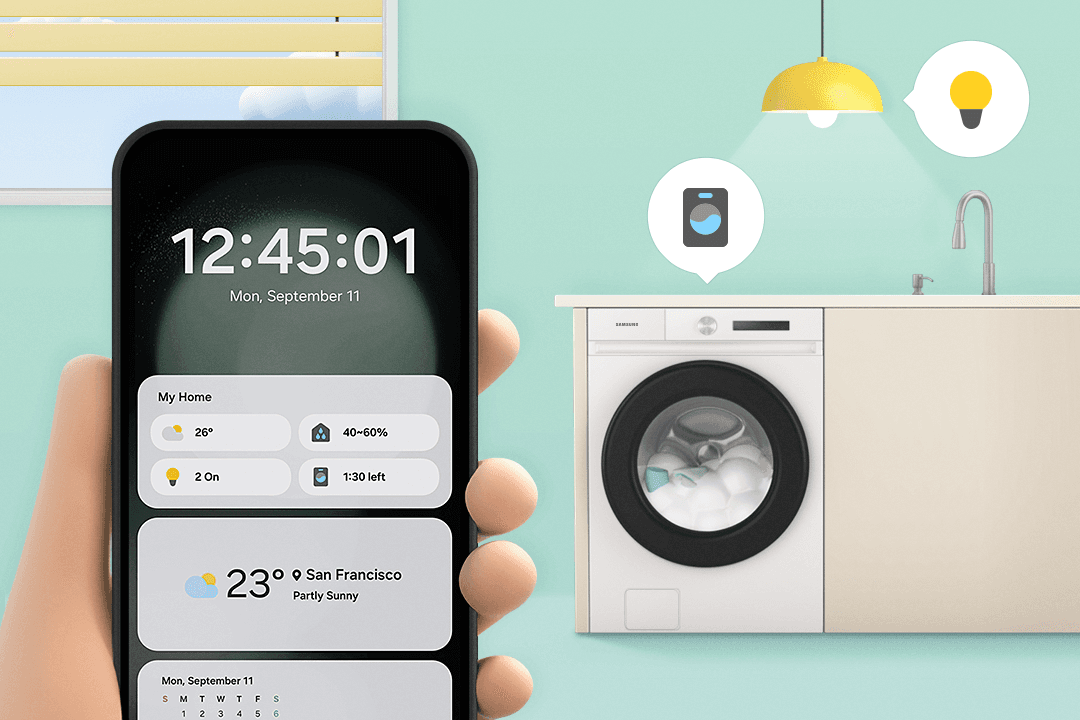
Manage directly from your phone’s lock screen
Activate SmartThings Widgets on your Galaxy phone’s lock screen. Simply touch the clock on your lock screen for instant access to SmartThings Widgets. Now, you can easily check what’s happening at home at a single glance and control your devices without the hassle of unlocking your phone.
Manage directly from your phone’s cover screen
SmartThings Widgets can also be accessed through the Galaxy Z Flip cover screen. Access your favorite SmartThings routines without even opening the phone. From now on, use your Flip as your portable shortcut to your home.
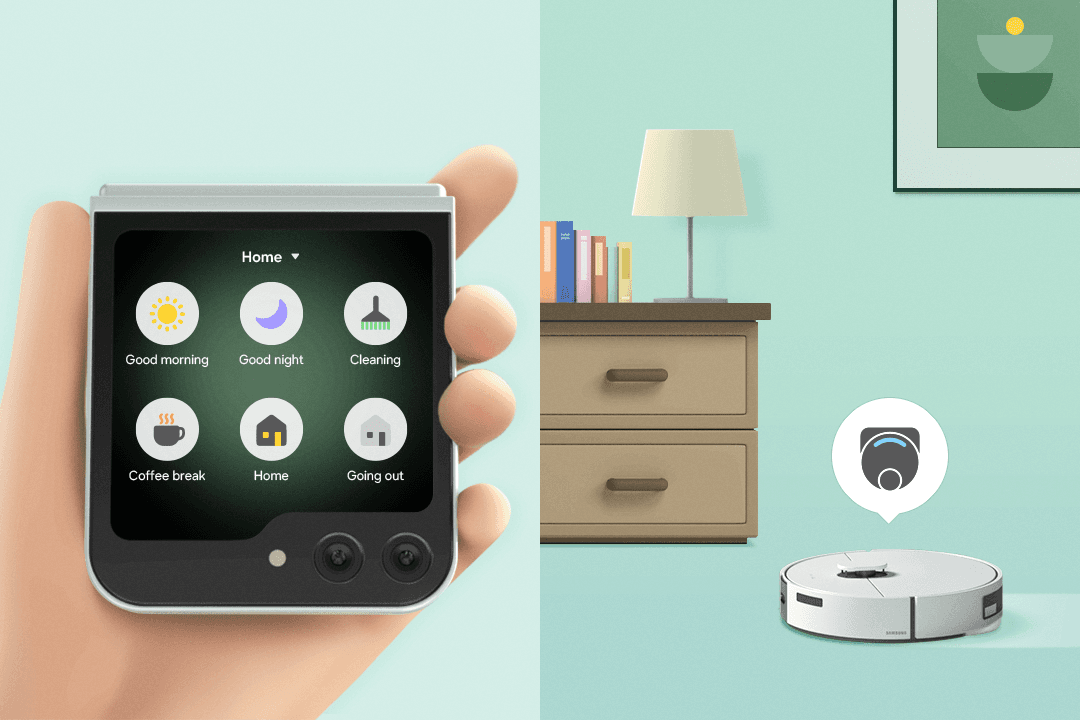
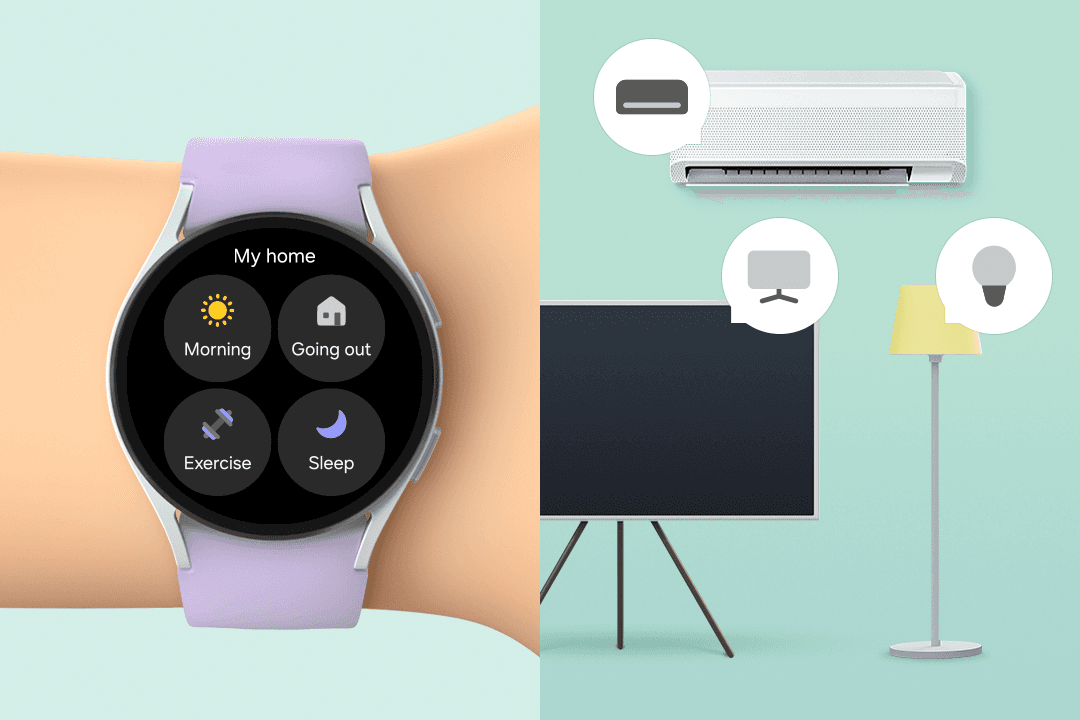
Manage directly from your wrist
Make use of SmartThings Tiles on your Galaxy Watch for quick and easy home management. Working out outdoors or your phone isn't within reach? Don't worry. You can easily monitor everything in your home right from your wrist.